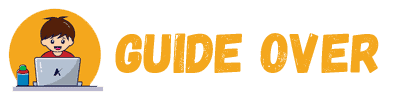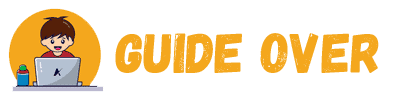Apple CarPlay not working? It’s conceivable that your iPhone won’t connect to CarPlay at times or that the connection will drop out unexpectedly. It might happen as a result of an iOS upgrade. CarPlay may not always detect your iPhone and may become unresponsive at times, resulting in a blank screen.
For safety concerns, driving while using your phone is usually banned. Apple Car Play is the simplest solution to use in this case. Once you’ve connected, your iOS applications will display on the dashboard of your car. You may use it to send and receive messages, look up directions, and make and receive phone calls. You can concentrate on the road because it is hands-free.
This article looks at some of the problems with Apple Car Play and some potential remedies for getting things back up and running.
Why is Apple CarPlay not Working?
If your car allows a wireless connection, you may use a USB cord to connect your iPhone to CarPlay or link it with your car’s Bluetooth. Apple CarPlay not working could be due to various reasons.
Not every vehicle manufacture support Apple Carplay but these figures are constantly changing. At the time, there are about 500 different automobile models. The Apple website has a comprehensive list of supported cars.
Common causes of Apple CarPlay not working
Whether you’re having trouble with sound, connectivity, or applications, we’ve put together a list of solutions and recommendations in this article to help you get CarPlay operating again.
- Issues USB Cable or Wireless Connectivity
- Restart the Devices
- Issues with iOS Updates
- Restriction Settings
- Restart Siri
- Reset All Settings

Issues USB Cable Or Wireless Connectivity
When connecting your iPhone to your car’s head unit, make sure you use an Apple-certified lighting USB cable. Check each USB port physically to ensure it isn’t damaged or loose, or try a new cable with a different USB port if you have more than one. Switching to a different cable can confirm that a faulty USB cable doesn’t cause your connection issue. Also, make sure you get data-transfer-capable lightning wires. All USB cables, especially those that are inexpensive, do not support it.
Go to Settings on your iPhone and turn on Bluetooth and WiFi if you wish to use a wireless connection.
Restart the Devices
Transient errors that cause Apple CarPlay to fail can get fixed using a universal approach to any software or hardware concerns. If CarPlay isn’t working, make sure the CarPlay emblem is visible on your vehicle’s display. If this isn’t the case, restart your iPhone as well as your car’s infotainment system.
Depending on your iPhone model, follow these steps to restart it:
- Press and hold the power button on your device until the “Slide to Power Off” instruction appears.
- Move the slider up or down.
Note: Refer to the vehicle’s user handbook for instructions on how to restart the infotainment system. Try utilizing CarPlay with your iPhone again after restarting the devices to see if the problem still exists.
Apple Watch GPS Vs Cellular; read for the best comparison.
Issues with iOS Updates
Apple CarPlay not working? Not upgrading to the latest iOS version for your iPhone may be a cause of this problem. You may update your iPhone over the Internet. To upgrade your iPhone over the air, follow these steps:
- First, verify if your iPhone gets connected to the Internet.
- Go to Settings > General > Software Update after that.
- Tap Download and Install if an update is available.
Note: If firmware updates are not available for your aftermarket receiver, you can learn more about updating on the manufacturer’s website.
Restriction Settings
When your phone is locked, you could notice that Apple CarPlay not working correctly. USB Restricted Mode is an iOS feature protecting user data from password crackers that utilize USB devices with Lightning connections to breach your passcode. The function terminates the USB data connection internally when a specific period has passed.
Even if your phone is locked, you may try modifying some of your restriction settings to allow CarPlay to access it. Follow the steps below.
- Go to your iPhone’s Settings and hit Face ID & Passcode or Touch ID & Passcode to turn off the function.
- If required, enter the passcode and Allow Access
- Toggle the switch for USB Accessories to ON to deactivate USB Restricted Mode.
Note: When you disable the functionality, Lightning-based phone accessories will continue to work even if your iPhone is locked. Disabling USB Restricted Mode exposes your iPhone to certain risks.
Restart Siri
You wouldn’t be able to utilize CarPlay if Siri gets turned off. Your iPhone’s Siri must be operational, or at the very least, activated. CarPlay uses Siri to handle your voice commands, allowing you to keep your eyes on the road while making calls or changing directions.
- From the Settings app, scroll down to Siri & Search.
- To activate Siri, press the switch one.
- Finally, choose Enable Siri. Set up Siri on your phone by following the on-screen instructions.
Reset All Settings
CarPlay may not operate correctly if some system settings on your iPhone get messed up due to app problems. In this scenario, restoring all system settings to their default state would restore order.
- Go to Settings > General > Reset to reset your smartphone.
- Select “Reset All Settings” and follow the on-screen instructions.
Final Words
Try restarting your iPhone if you’re still having problems connecting it to CarPlay. Follow these steps to get started:
Go to Settings > General > CarPlay > your car > Forget This Car on your iPhone.
Now attempt to set up your computer again.
We hope the suggestions and solutions in this article assisted you in troubleshooting and resolving your CarPlay issues. If you continue to have troubles with your car’s infotainment system, you may contact Apple Support or your vehicle manufacturer for assistance.