Facebook Business Manager is a Facebook tool designed to allow businesses and agencies to manage their company’s profiles, ad accounts, catalogs, and pixels securely in one location, without sharing login information or connecting to their Facebook colleagues.
Basically, it is the place to manage all of your advertising and marketing activities on Facebook. It’s also where you can control access of multiple users to add product catalogs of resources. Here are some of its primary functions:
- Facebook ads are a central place to track, with detailed reports showing how your ads work
- It allows you to give access to your pages and advertisements to vendors, partners, and agencies, without handing over ownership of the assets.
Coworkers don’t see your details on Facebook except for your name, work email, pages, and ad accounts.
Setting up a Facebook Business Manager
Step 1 – Create a Facebook Business Manager account
1. The first stage of the Business Manager Setup is to build an account. You will need a personal Facebook profile to confirm your identity, but as stated above, the personal information in that Account will not be accessed by your colleagues and partners. Go to business.Facebook.com and click Create Account button at the top right corner.
2. Enter your Facebook Business Manager account name, name, and company email address you want to use, and click on next.
3. Enter the details of your business: address, phone number, and web site. You will also need to decide whether you can use this Business Manager account to promote your own company or provide other business services (such as an agency). Once you’re done, click Submit.
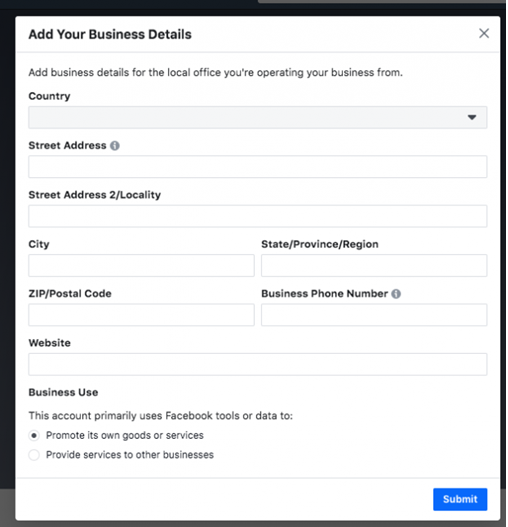
4. Check your email with the subject line, “Confirm your business email.” Click Confirm Now inside the message.
Step 2. Add your Facebook business page(s)
You have a few different choices on this step. You can add an existing business page to Facebook or create a new one. If you are running customer or other company Facebook accounts, you can also request access to someone else ‘s Account. That last distinction is crucial. If you can use the Business Manager to handle Facebook pages and ad accounts for clients, it is essential to use the Request Access option instead of the Add Page option.
Adding Facebook page to your Business Manager
1. Click Add Tab from the dashboard for the Company Manager. Then, click on Add Page in the pop-up box again.
2. Start typing the name in the text box of your Facebook business page. The name of your business page should autocomplete below, so you can simply click on it. Tap then on Add Tab. If you have administrator access to the page that you are attempting to add, your request will be automatically accepted.
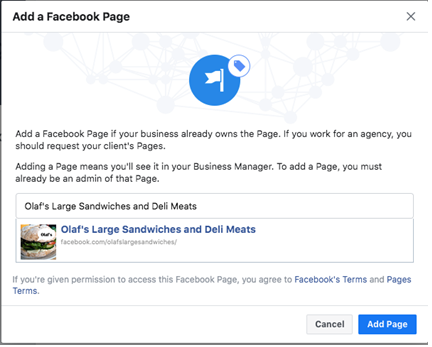
3. If you have more than one associated Facebook page for your company, add the remaining pages by following the same steps.
Step 3. Add your Facebook ad account(s)
Note that once you have attached your ad account to Facebook Business Manager, you cannot delete it, so adding accounts that you own is particularly essential. Instead, click Request Access to access a Client account.
1. If you are using Facebook ads already, you will be able to connect your current ad account. To Click Add Ad Account from the Business Manager dashboard, add Ad Account again, and then enter the Ad Account ID you can find in Ads Manager.
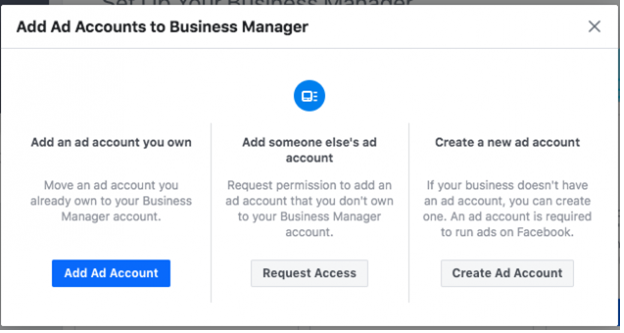
If you don’t already have an advertising page on Facebook, here’s how to set up one.
Click Add Ad Account from the Business Manager Dashboard, and then Create Account.
2. Insert your account details, and then click on next.
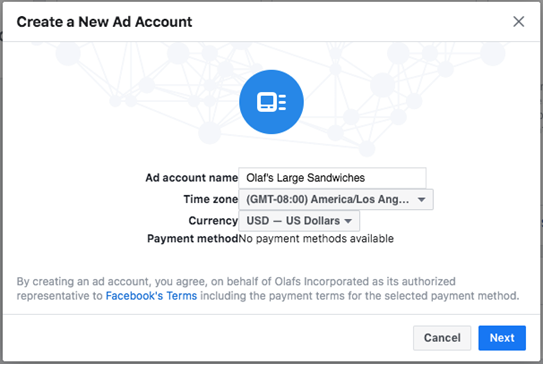
3. Specify you are using your ad account for your own company and then click create.
From the outset, every business will create a single ad account. Once you’re spending money actively on your first ad account, you’ll be able to add more based on your ad spending. There is no way to apply for more ad accounts.
Step 4: Add people to help you manage your Facebook assets
1. Holding your Facebook ads on top of that can be a big job, and you don’t want to do it alone. It allows you to add a team to your Facebook business page and ad campaigns, so you can have a team working for you. Here’s how to put your team together.
From the dashboard, click Add people.
2. In the pop-up box, enter a team member’s business email address you wish to add to. This may include workers, independent contractors, or business associates. You specifically add individuals in this step, rather than an organization or another company (you can do that in the next step).
Step 5:
You can decide whether to give limited account access to these individuals (choose Employee access) or full access (select Admin access). In the next step, you will get more concrete. Be sure to add email addresses for people using their jobs. Then, click next.
1. Click Page on the left-hand side. Choose which pages you want this member of this team to work on. Use the toggle switches to customize access to the individual.
2. Go back to the menu on the left, and click Ad Accounts. Once again, use the toggle switches to customize user access. Upon completion, click on Invite.
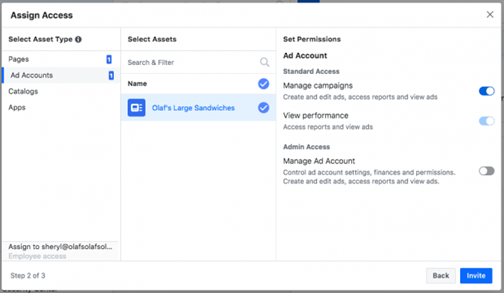
3. You’ll also see options in the left menu to connect people to catalogs and applications, but for now, you can miss these.
4. Click Add More People to add more team members. When you’re finished, press done.
5. Now you have to wait until each of the individuals accepts your invitation to join your Facebook Business Manager team.
Each one of them will receive an email with information about the access you gave them, and a link to start. Still, sending a personal note or letting know directly that you’re giving them this access would be a good idea for you, and they should expect the automated email with the link to do so.
Who needs a Facebook business manager?
- A business with multiple pages to monitor with a large staff.
- A company which advertises in various geographies with different time zones.
- Multi-page business that targets multiple clients and ad accounts.
- Start-ups and e-commerce firms aim at reaching product markets and promoting sales and promotions.
What is Facebook Ads Manager?
The Ads Manager is where you go, naturally, to create and manage your campaigns! You may use the Ads Manager in full to:
- Set up ad campaigns on Facebook
- Create new publicity sets and ads
- Specific target markets
- Manage offers on Facebook ads
- Optimize publicity campaigns
- Keep track of the achievements of your campaigns
- The A / B checks the ad campaigns on Facebook..
Types of Facebook Ads
With Facebook’s business continuously evolving, advertisers gain more opportunities to reach new audiences back to their business. With so many different options. However, advertisers can find it hard to figure out which type of Facebook Ad is best for their business.
- Lead Ads – Facebook created lead ads to give people a more natural way to connect with companies wherever they are.
- Video Ads — Video advertisements allow you to display product features, draw people in with sound and motion, connect and move people toward sales.
- Multi-Product Ads (Carousel Ads) – This ad displays up to three product images in the same ad unit that can appear in mobile or desktop News Feed.
- Dynamic Ads – Facebook’s Dynamic Product Ads provides a way to show single or multi-product ads to potential customers or people who have visited your website.
- Collection Ads – Collection ads make it easier for people to discover, browse, and purchase products and services from their mobile devices.
Other types of Facebook Ads are:
- Post Engagement Ads
- Slideshow Ads
- Carousel Ads
- Page Likes Ads
- Photo Ads
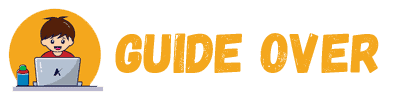

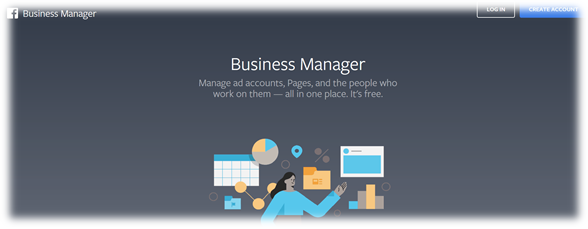
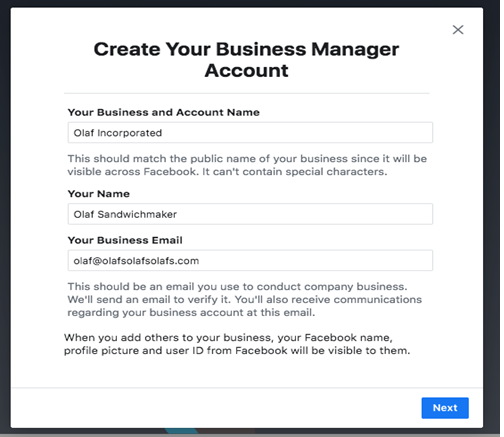


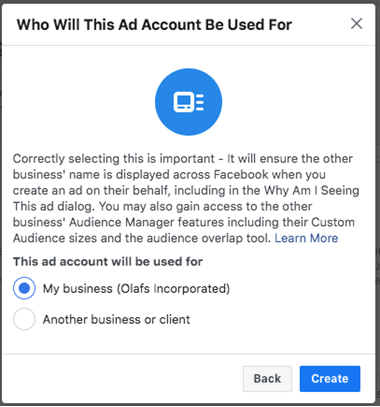
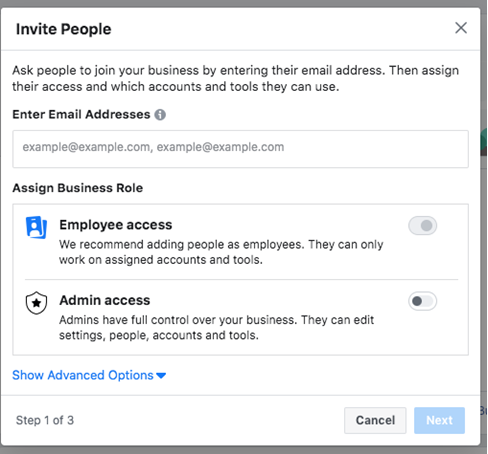
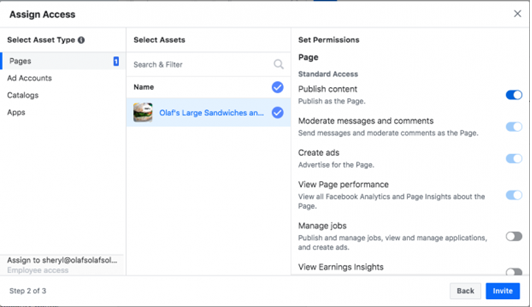
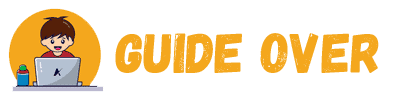
[…] More on guideover.com: What is Facebook Manager? Read here. […]